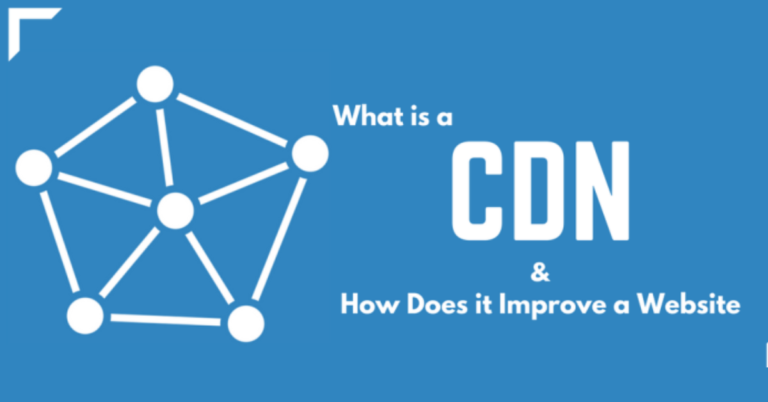|
Getting your Trinity Audio player ready...
|
Last updated on January 6th, 2023 at 02:12 pm
Thank you for reading this post, don't forget to subscribe!Your internet company or project's performance may make or break its success. Visitors will be more inclined to abandon a website if there is a bad user experience. Utilizing a CDN set up is one of the greatest strategies to avoid this (CDN).
A content delivery network (CDN) may help a website load faster and use fewer resources. It guarantees that inert material is delivered quickly to your users by providing it from the nearest location.
This article will teach you how to set up a content delivery network (CDN) to boost your site's performance. We will also discuss other advantages of adopting content delivery networks.
What is the Function of a CDN?
A CDN server will transmit files from the origin server when a user requests static website assets for the first time.
It will also cache a copy of the assets on the edge server closest to the user and reuse the data for subsequent requests. A CDN may provide site content to visitors significantly faster and minimize the web server's burden.
Due to the physical distance, content delivery may take longer if your visitor is from India and your origin server is in the United States.
By implementing a CDN with servers in Singapore, Australia, and the United States, you can assure that visitors from India get web files promptly since your CDN will distribute the material from Singapore – the closest server available.
The Benefits of Using a CDN

Aside from increasing site performance, using a CDN has additional advantages, such as ensuring website availability.
Many CDN providers use load balancing in their data centers to spread incoming requests across available CDN servers, ensuring that hardware breakdowns do not disrupt your site traffic.
A CDN may also provide the following benefits:
- Improving website security – CDNs include several data center locations and capabilities such as intelligent load balancing and failover that may help protect a website from DDoS assaults. In addition, to avoid brute force assaults, several CDNs use CAPTCHAs or multi-factor authentication.
- Lowering bandwidth use — CDNs cache material closer to consumers, reducing data transfers from the host server.
- Improving SEO – since CDNs improve site performance and user experience, they may help a site rank better in search engine results pages (SERPs).
- Better usage of rich media — A CDN makes it easier to engage site visitors with rich material such as high-resolution photos, infographics, and videos.
How to Set Up a CDN FOR Your Website?
Setting up a CDN is easy, particularly if your web server includes it by default.
To set up a CDN, follow these three steps:
1. Examine your website's structure.
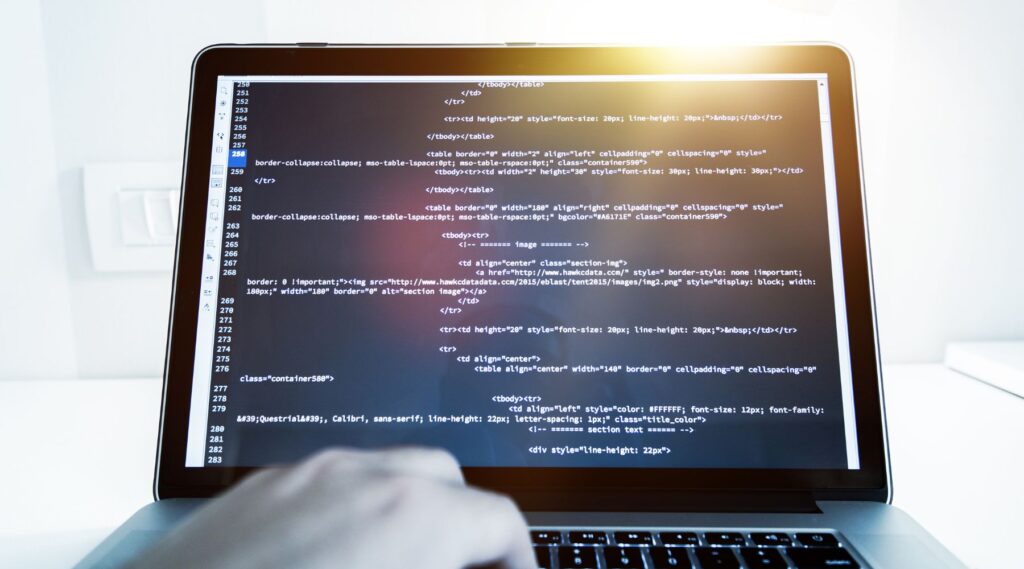
Analyze your website and use a tool like CDN Finder from CDN Planet to see whether a CDN is already installed on your server before installing one.
By logging into CPanel and going to Domains -> Cloudflare, Hostinger customers may check their CDN status.
Proceed to the next step if the CDN is not yet active.
2. Turn on the CDN (Content Delivery Network).
The two possibilities are using a free CDN or paying for a commercial service.
You may even build your CDN. However, it'll be expensive since you'll have to develop your infrastructure or rent server space from private data centers.
Let's look at each option for turning on a CDN.
Option 1: Enabling a Free Content Delivery Network
A free CDN service might be enough if you have a small site with moderate traffic.
Cloudflare is one of the finest free CDN providers available; its basic plan includes several useful features, such as DDoS protection.
It will take a few minutes to set up the Cloudflare CDN, whether included in your web hosting package or purchased separately.
Log in to CPanel and go to Domains -> Cloudflare to activate Cloudflare on a Hostinger account. You must first buy shared hosting if you want to utilize it.
Check the Service status on the Cloudflare page and make any necessary adjustments to the other settings. Click Save when you're finished.
You'll have to manually set up Cloudflare on Hostinger's VPS hosting or if your web host doesn't support it by default.
Create a Cloudflare account, add your domain name to it, and change your domain's nameservers to Cloudflare's.
Allow a few hours for the modifications to full effect after setting Cloudflare on your domain. You'll get an email confirmation when the procedure is finished.
If you're using Cloudflare on a WordPress site, you'll need to install the Cloudflare plugin to adjust its settings from the WP-Admin dashboard. You may also read about other WordPress CDNs in our article.
Option 2: Invest in a paid CDN.
Investing in a premium CDN solution will be a better alternative if your site has big traffic spikes and requires a lot of resources.
Here are a few good paid CDNs to think about:
- Google Cloud CDN – comes with free SSL certificates and allows customers to create custom certificates at no extra charge.
- StackPath — With segmented file downloads and available file sizes, it's ideal for sites with huge files, such as software and game installs.
- Quickly – utilizes secure tokens to limit access to your media assets and enables encryption.
- Leaseweb — gives detailed information on cache performance and traffic distribution.
- CDN77 – has a simple and easy-to-use web console interface, making it ideal for CDN newbies.
3. Put the modifications to the test.
Run another test using CDN Finder once you've enabled the CDN to see whether it's been successfully incorporated into your site.
Are CDNs supported and beneficial by all hosting platforms?
All hosting systems rely on content delivery networks to increase efficiency and speed.
Your hosting company usually stores your site files on one or more servers in a single data center. The longer it takes for visitors to load your site, the farther they are from your hosting server. The server's location impacts how quickly your website loads, even if you utilize a powerful hosting platform like a VPS.
A CDN aids visitors by delivering files from the closest accessible server, bypassing the performance limits imposed by the distance between users and your hosting server.
However, since CDN servers normally only store and deliver static cached material, one cannot use them to replace web hosting.
Many web providers offer CDN services for free or as an add-on. For example, Cloudflare integration is included in all of Hostinger's cloud hosting services.
A CDN may help you utilize fewer resources, often restricted to free or shared hosting services. CDNs will guarantee that the resource limit is not exceeded if your site's traffic rises.
Conclusion
This article should have assisted you in setting up a CDN to enhance the performance of your website.
Setting up a CDN is a great approach to boosting website performance while reducing resource use.
A CDN helps deliver web pages rapidly and reduces the requests the hosting server must handle by caching static information at sites nearby to users.
Here's a brief rundown of everything you'll need to do to get a CDN up and running:
- Examine your site – use a tool like CDN Finder to see whether your site has a CDN.
- Enable the CDN – pick between a free and a premium CDN. Your hosting provider determines how to set up a CDN. You can set up a CDN straight from CPanel if you utilize Hostinger.
- Validate the modifications – run another test to ensure that one successfully enabled the CDN.